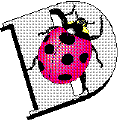 DataCAD Action Codes & Internal Commands
DataCAD Action Codes & Internal CommandsKnown List of Symbols and Commands to be Used in the "ACTION" Columns: (probably NOT complete)
by Michael Smith
; -- (colon) go to DCad's EDIT menu
: -- (semicolon) go to DCad's UTILITY menu
^ -- (caret) a required separator between each command
(Alt-183)^(Alt-200)^ -- turns DataCad's Menus & Messages OFF. Input these by turning NumLock OFF
at your keyboard, then while holding down the ALT key press 183 on the number pad
(NOT the numbers at the top of the keyboard); release the ALT key. Insert a caret (^)
then do the same thing, typing in 200 on the number pad.
(Alt-184)^(Alt-201)^ -- turns DataCad's Menus & Messages back ON.
Fx -- (where x is a number) corresponds to the appropriate Function key to press if you were
"walking" through the DCad menus to execute a desired DCad function or macro.
Sx -- (where x is a number) corresponds to the appropriate SHIFT-Function key to press if you
were "walking" through the DCad menus to execute a desired DCad function or macro.
$ --
-- Space: DCad Immediate Mode Command for Keyed-In Coordinate (for inputting distances or angles).
Note: Keep in mind that you can and should use DCad's "Immediate Mode Commands." These are the shortcut
commands you find on DCad's Reference Card and in the Manual, such as:
` -- Reference Point
~ -- Snap Point
= -- Walls Toggle
/ -- Window In etc., etc.
ALT + # Combinations (Thank you to Rick Morse, Mark Madura & Evan Shu for these!)
13 [ENTER]
18 ESC to refresh display list/database
27 [ESC] (also: Alt-028)
31 WindowIn/Extents
32 [Spacebar]
33 Goto 3D View 1
35 Goto 3D View 3
36 [ENTER]
37 Goto 3D View 5
38 Goto 3D View 7
40 Goto 3D View 9
41 Goto 3D View 10
64 Goto 3D View 2
176 Set Selection to Entity
177 Set Selection to Group
178 Set Selection to Area
179 Set Input Mode to Abs. Cartesian
180 Set Input Mode to Rel. Cartesian
181 Set Input Mode to Abs. Polar
182 Set Input Mode to Rel. Polar
183 Turn display of menus off
184 Turn display of menus on
185 Turn Walls On
186 Turn Walls Off
187 Enter Walls by Centerline
188 Enter Walls by Sides
200 Turn display of messages off
201 Turn display of messages off
202 Turn display of messages on
203 Set Z offset for symbols
209 Arrow Left
210 Arrow Right
211 Arrow Up
212 Arrow Down
218 Page Up
219 Page Down
"ACTION CODES"
"Action Codes" are the single characters which go in the first column (col. 1) of the icon KEY file. You MUST make sure that this code matches the action you will be performing in the Action Column (cols. 24-103). Failure to coordinate these two columns is one of the most common causes of failure for a macro to execute. If you click on an icon in DataCAD and nothing at all happens, check to make sure these two columns agree with one another. Again, remember there is an Action Code column, and Action column. Here are all the Action Codes which DataCAD recognizes:
! To provide a method for you to place comments, or to leave a note for yourself, within the key file.
A To execute a macro key sequence, just like a keyboard macro. A key sequence, for example,
^:^S6^F1^F1^F5, calls function keys, or keystrokes, in this order. This function allows you to
create your own shortcuts to bind to icons. When making a key sequence to access a macro, enter
the name of the macro as it appears in the DCX directory, followed by a $. For instance,
;^S9^S8^F2^DCX^$^TOUCHUP$. The final $ can go after a carrat ( TOUCHUP^$ ) but occasionally a
macro will not work unless the $ directly follows the macro name.
C Up to an eight-character .KEY file name, used to load a new .KEY file for a new toolbar. This
is a great feature because it lets you easily load a new icon bar via an icon on your present
toolbar, rather than having to dig through DataCAD's menus (UTILITY/DISPLAY/MENUS/ICONFILE)
to change to a new icon bar.
D To access the DOS prompt. You are still in DataCAD, but "shelled out" to DOS. The same
limitations apply when you choose DOSShell in DataCAD's menu. Note that nothing goes in the
Action column.
K To execute a DataCAD shortcut key (keyboard macro). By using this, you can assign one or more
of your keyboard macros (Alt-letter) to an icon. For example, the default DataCAD keyboard
macro for the ARCHITECT menu is A . Type a in the Action column (not A ; these characters
are case sensitive). You cannot use the ALT, TAB, or arrow keys in the Action column.
L To access an internal DataCAD function, for example, MOVE. In the Action column you will simply
type in the number (1 to 117) from the INTERNAL MENU FUNCTION NUMBERS list on the next page.
M To execute a DCAL macro in the DataCAD TOOLBOX. These are the macros kept in your \DCX directory.
In the Action column you will type the name of the macro, exactly as it appears in the DCX
directory.
One caveat: you may want to use the A Action Code method instead of the M Action code so you
can type out the entire path to the DCX directory, just as you would for a keyboard macro,
followed by the name of the macro. If you don't you may be temporarily frozen out of all menu
bar DCAL macros whenever you interrupt a DCAL macro with a keyboard command. For instance,
instead of using the M Action Code and typing ROOFIT in the Action column, you might want to
use the A Action Code, and type ;^S9^S8^F2^DCX^$^ROOFIT$ instead.
P To access an external program, for example, RenderStar and Help. In the Action column you would
type the path and program name. A comma is required between the path and program name. For
example, to access the PrintAPlot Pro program, type ppp,ppp in the Action column. Note that
the program name does not have an extension after it, and note that in this case since the path
exists within your DataCAD directory you do not have to type a full path.
T To bind a template file to an icon. In the Action column you would type in the path and filename
of the template file. A comma is required between the path and filename. For example:
tpl/plumb,residenc.tpl Note that the filename must include the file extension, tpl, and note
that in this case since the path exists within your DataCAD directory you do not have to type a
full path.
"INTERNAL MENU FUNCTION NUMBERS"
Used in conjunction with the L Action Code (col. 1), these are the numbers which would go in the Action column to access an internal DataCAD function, for example, MOVE. In the list below, 2DMOVE would be Internal Menu Function Number 1 . 3DMOVE would be number 98 .
1 - 2d move 2 - 2d copy 3 - 2d rotate 4 - 2d mirror 5 - 2d stretch 6 - 2d enlarge 7 - identity 8 - 2d change 9 - 2d erase 10 - cleanup 11 - architect 12 - 2d polygons 13 - curves 14 - text 15 - linetype 16 - hatch 17 - 3d edit 18 - window in 19 - to_scale 20 - geometry 21 - 2d gotoview 22 - grids 23 - layers 24 - template 25 - 2d settings 26 - measure 27 - plotter 28 - dimension 29 - display 30 - object snap 31 - freehand 32 - link entities 33 - file I/O 34 - directory 35 - 2pt_arc 36 - 3pt_arc 37 - cent_ang_arc 38 - cent_arc 39 - cent_chord 40 - arc_tangent 41 - ellipse 42 - rad_circle 43 - dia_circle 44 - 3pt_circ 45 - 2d move drag 46 - 2d rect array 47 - 2d circ array 48 - fillets 49 - chamfer 50 - 1 line trim 51 - 2 line trim 52 - weldline 53 - T intersection 54 - L intersection 55 - architect door 56 - architect window 57 - cut wall 58 - divide 59 - intersection 60 - tangents 61 - selection sets 62 - 3d viewer 63 - elevation 64 - view controls 65 - edit plane 66 - plane snap 67 - set perspective 68 - walk thru 69 - set oblique 70 - 3d gotoview 71 - save image 72 - clip cube 73 - hide 74 - 3d line 75 - 3d settings 76 - blocks 77 - vert cylinder 78 - horz cylinder 79 - cone 80 - trunc cone 81 - sphere 82 - torus 83 - mesh surface 84 - rev_surface 85 - marker (3D) 86 - 3d polygon 87 - slab 88 - horizontal polygon 89 - horizontal slab 90 - rectangular polygon 91 - rectangular slab 92 - vertical polygon 93 - veritcal slab 94 - inclined polygon 95 - inclined slab 96 - voids 97 - partial 98 - 3d move 99 - 3d copy 100 - 3d rotate 101 - 3d enlarge 102 - 3d erase 103 - 3d stretch 104 - 3d change 105 - 3d explode 106 - 3d edit 107 - 3d entity 108 - quick shader 109 - linear dimension 110 - layer on/off 111 - layer name 112 - layer delete 113 - DXF read 114 - DXF write 115 - pixel out 116 - toolbox 117 - Renderstar 2
or you can contact us below with any questions.
Shu Associates Inc.
You can E-mail us by clicking here: eshu@world.std.com
Copyright © 1997, Shu Associates Inc.
Revised -- 3/10/97
URL: http://world.std.com/~eshu/dbug/feb97cht.htm