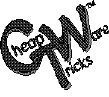 Disk
Exchange Network
Disk
Exchange NetworkFAQ: Why can't I install items from my CTW CDs for use with DataCAD 8 for Windows using the Installation Program?
IMPORTANT: if you do not also have a copy of DATACAD DOS in that same path, the CTW CD's INSTALL program will not work. It is looking for a file named DCAD.EXE -- If you know for a fact that you do not have DataCAD DOS in your main DataCAD path (look for DCAD.EXE) then simply use Notepad to create a blank text file and name it DCAD.EXE. Once that "dummy" file is in place, your CD INSTALL program should work fine. (Just be extra careful that you don't overwrite a "real" DCAD.EXE file with your "dummy" file.)
FAQ: Once I install items with the Installation program, why don't they appear to work with DataCAD 8 for Windows?
DataCAD 8 for Windows uses the same format files for linetypes, keyboard macros and hatch patterns BUT their names have been changed from a DCAD.XXX format to a DCADWIN.XXX format. So that the installed DataCAD for DOS hatch, linetype, or keyboard macro files now need to be renamed the proper name required for DataCAD for Windows. For keyboard macros, it's DCAD.MCR to DCADWIN.MCR; for linetypes, it's DCAD.LIN to DCADWIN.LIN; and for hatches its DCAD.PAT to DCADWIN.PAT.
If you would like to download a simple Q & A batch file program utility that is intended to 1) copy your existing file to a new name as a backup copy; and 2) rename the installed file so it can be used with DataCAD for Windows, you can Click Here for S104 Utility (a self-extracting compressed file, just type name "S104" to extract) (REMEMBER that this utility works AFTER you use the INSTALL program found on Cheap Tricks Ware CD I or II.)
FAQ: Is there a way to use the templates on CD I & II without installing them to my Hard Drive?
Yes, in the Preferences/Options pull down menu, set your Template path to
and set your Symbol path to E:\DATACAD\ . . .
Now when you go to Templates and New File, you should see a host of
templates, the first one being GYP_BD.TPL -- if you see something
different, then your template pointer is NOT going to the CTW CD but to
some other location on your system, so try again.
Substitute CTW1 above and this process will also work for CD1.
FAQ for 8.50 and up: If you have installed the new Productivity Pack Linetypes, is there a way to install new linetypes from CDI or CDII without losing the new ProPack linetypes?
Unfortunately, there is no way to easily do it using the automatic INSTALL program on the CDs. But if you understand that the linetype file DCADWIN.LIN is just a plain text file, it is simple enough to do with your Notepad utility. First install the linetypes from the CDs that you would like to have and this process will create a new DCAD.LIN file in your chosen DataCAD/SUP directory. Now open this file with Notepad and find your new linetypes at the end of the file (Each linetype section starts off with >NAMELINE . . . followed by lines with numbers that tells DataCAD how to draw the linetype.)
Now copy to your clipboard, the entire linetype(s) with their numerical descriptions that you wish to install and close that file without saving it. Now in Notepad, open up your DCADWIN.LIN file, and PASTE your desired linetypes at the end of the file (or else in whatever order you would like it to appear in your menu list.) Now your new CTW linetypes will be available to you in DataCAD 8.50 for Windows and up -- in addition to the ProPack linetypes. (Note the other drawback is that your little preview window will remain blank for this new linetypes, unless you convert the provided POF format files into the Windows BMP format. (Use the DataCAD provided POF2PCX.EXE utility to get them into PCX format, then any graphics programs to get them into BMP format.) Also note that if you use any other word processor besides Notepad to do this cut and paste, make sure the file is saved back as a plain text file.)
NOTE 1. If the installation utility process continues to frustrate you, remember that the CD contains each item on a separate DISK_IMG (Disk Image) directory (much as you would receive your Cheap Tricks Ware on diskette in the mail. You can then read the README.TXT file on each "diskette" to find out how you would "manually" install that item (remembering the caveats about changing the file names for DataCAD 8 for Windows: all DCAD.XXX need to be renamed DCADWIN.XXX).
NOTE 2: At the request of the author, all of Brian Galm's items have been officially withdrawn, so that means there is no technical support or updates available for them and you use them at your own risk.
To Go Back to the CTW Main Menu Cheap Tricks Ware Main Menu
To Go to the Order Form
You can E-mail us by clicking here: eshu@world.std.com
Copyright © 1999, Shu Associates Inc.
Revised -- 8/20/99